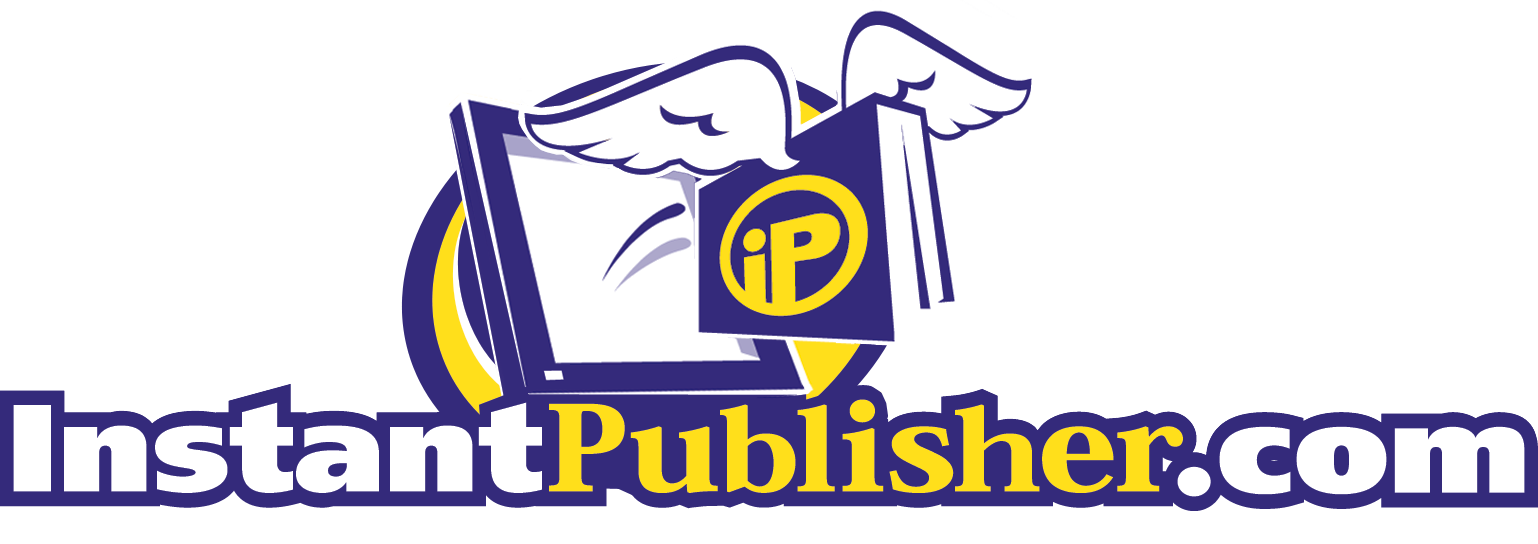|
|
eBook Formatting Services – Format for Kindle, Apple Books & More
Need help preparing your manuscript for eBook publication? InstantPublisher offers fast and affordable eBook formatting services for Amazon Kindle (MOBI), Apple Books (EPUB), and universal PDF formats. Our experienced team ensures your eBook looks professional and functions seamlessly across devices.
We handle:
- EPUB formatting for Apple Books, Kobo, Nook, and more
- MOBI conversion for Amazon Kindle publishing
- PDF formatting for direct download and universal compatibility
Proper formatting ensures clean page breaks, clickable chapter navigation, responsive text flow, and correct image placement. Whether you're converting an existing print book or starting with a manuscript, we'll guide you through the process.
Ready to format your eBook? Contact our team or upload your manuscript to get started.
|